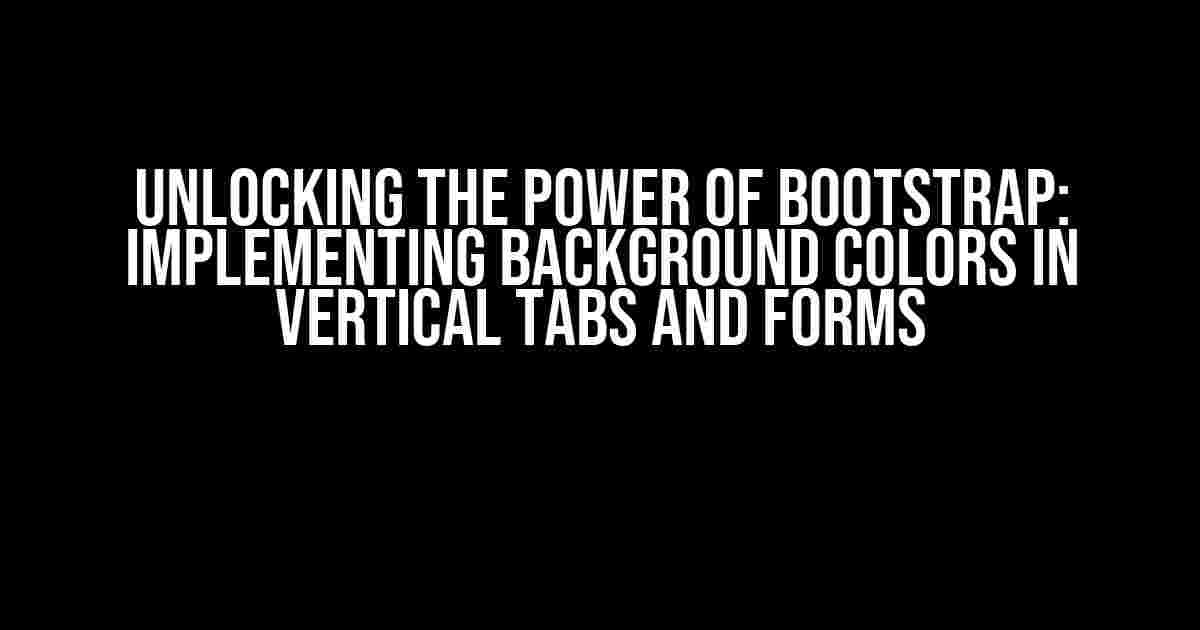Are you tired of dull and monotonous web designs? Do you want to add some visual appeal to your Bootstrap-based projects? Look no further! In this article, we’ll explore the art of implementing background colors in Bootstrap vertical tabs and forms, taking your web development skills to the next level.
Getting Started with Bootstrap Vertical Tabs
Before we dive into the world of background colors, let’s first understand how to create vertical tabs using Bootstrap. It’s essential to have a solid foundation to build upon.
<div class="col-md-3">
<ul class="nav nav-tabs nav-stacked" id="myTab">
<li class="active"><a href="#home" data-toggle="tab">Home</a></li>
<li><a href="#profile" data-toggle="tab">Profile</a></li>
<li><a href="#messages" data-toggle="tab">Messages</a></li>
<li><a href="#settings" data-toggle="tab">Settings</a></li>
</ul>
</div>
<div class="col-md-9">
<div class="tab-content">
<div class="tab-pane active" id="home">Home content</div>
<div class="tab-pane" id="profile">Profile content</div>
<div class="tab-pane" id="messages">Messages content</div>
<div class="tab-pane" id="settings">Settings content</div>
</div>
</div>
This code snippet demonstrates a basic implementation of vertical tabs using Bootstrap’s `nav-tabs` and `nav-stacked` classes. We’ll build upon this foundation to add background colors to our tabs and forms.
Implementing Background Colors in Vertical Tabs
Now that we have our vertical tabs in place, let’s explore how to add background colors to each tab. We’ll use Bootstrap’s built-in classes to achieve this.
Step 1: Add the `bg-*` class to each list item (`li`) to set the background color. For example, to add a blue background color to the first tab, add the `bg-primary` class:
<li class="active bg-primary"><a href="#home" data-toggle="tab">Home</a></li>
Step 2: Repeat the process for each tab, using different `bg-*` classes to change the background color. For example:
<li class="bg-success"><a href="#profile" data-toggle="tab">Profile</a></li> <li class="bg-info"><a href="#messages" data-toggle="tab">Messages</a></li> <li class="bg-warning"><a href="#settings" data-toggle="tab">Settings</a></li>
Here’s the complete code with background colors applied:
<div class="col-md-3">
<ul class="nav nav-tabs nav-stacked" id="myTab">
<li class="active bg-primary"><a href="#home" data-toggle="tab">Home</a></li>
<li class="bg-success"><a href="#profile" data-toggle="tab">Profile</a></li>
<li class="bg-info"><a href="#messages" data-toggle="tab">Messages</a></li>
<li class="bg-warning"><a href="#settings" data-toggle="tab">Settings</a></li>
</ul>
</div>
<div class="col-md-9">
<div class="tab-content">
<div class="tab-pane active" id="home">Home content</div>
<div class="tab-pane" id="profile">Profile content</div>
<div class="tab-pane" id="messages">Messages content</div>
<div class="tab-pane" id="settings">Settings content</div>
</div>
</div>
With these simple steps, you’ve successfully implemented background colors in your vertical tabs using Bootstrap!
Implementing Background Colors in Forms
Now that we’ve mastered vertical tabs, let’s move on to forms. Adding background colors to forms can enhance the overall user experience and create a visually appealing design.
Step 1: Add the `bg-*` class to the form element to set the background color. For example, to add a yellow background color to the form, add the `bg-warning` class:
<form class="bg-warning"> <label for="name">Name:</label> <input type="text" id="name" name="name"> <br> <label for="email">Email:</label> <input type="email" id="email" name="email"> <br> <input type="submit" value="Submit"> </form>
Step 2: You can also add background colors to individual form elements, such as input fields or buttons, using the `bg-*` class:
<form> <label for="name">Name:</label> <input type="text" id="name" name="name" class="bg-primary"> <br> <label for="email">Email:</label> <input type="email" id="email" name="email" class="bg-success"> <br> <input type="submit" value="Submit" class="bg-info"> </form>
Here’s a comprehensive table outlining the available `bg-*` classes in Bootstrap:
| Class | Description |
|---|---|
| `.bg-primary` | Blue background color |
| `.bg-success` | Green background color |
| `.bg-info` | Light blue background color |
| `.bg-warning` | Yellow background color |
| `.bg-danger` | Red background color |
By following these simple steps, you’ve successfully implemented background colors in your forms using Bootstrap!
Best Practices and Tips
When implementing background colors in your Bootstrap project, keep the following best practices and tips in mind:
- Consistency is key**: Ensure that your background colors are consistent throughout your project to maintain a cohesive design.
- Choose colors wisely**: Select background colors that complement your content and don’t overpower it.
- Consider accessibility**: Ensure that your background colors don’t compromise the readability of your content.
- Experiment and test**: Try out different background colors and test them in different scenarios to ensure they work well.
By following these best practices and tips, you’ll be able to create visually appealing and user-friendly designs that elevate your Bootstrap project.
Conclusion
In this comprehensive guide, we’ve explored the art of implementing background colors in Bootstrap vertical tabs and forms. By following the simple steps and best practices outlined in this article, you’ll be able to add a touch of creativity and visual appeal to your Bootstrap-based projects.
Remember, the key to success lies in consistency, careful color selection, and thorough testing. With these skills in your toolkit, you’ll be well on your way to creating stunning and effective designs that impress your users.
Happy coding!
Here are 5 questions and answers about implementing background colors in Bootstrap vertical tabs and forms:
Frequently Asked Question
Get the inside scoop on how to add some visual flair to your Bootstrap vertical tabs and forms with these FAQs on implementing background colors!
How do I add a background color to a Bootstrap vertical tab?
To add a background color to a Bootstrap vertical tab, you can simply add a CSS style to the `.nav-tabs` class. For example, you can add the following code to your stylesheet: `.nav-tabs { background-color: #f2f2f2; }`. This will change the background color of all your vertical tabs to a light gray color. If you want to target a specific tab, you can add an ID or class to the tab element and style it accordingly.
Can I use a background image in my Bootstrap vertical tab?
Yes, you can use a background image in your Bootstrap vertical tab! To do this, you’ll need to add a CSS style to the `.nav-tabs` class that sets the background image. For example, you can add the following code to your stylesheet: `.nav-tabs { background-image: url(‘background-image.jpg’); background-size: cover; }`. This will set the background image of all your vertical tabs to the specified image. Just make sure to adjust the `background-size` property to fit your needs.
How do I change the background color of a Bootstrap form?
To change the background color of a Bootstrap form, you can add a CSS style to the `.form-horizontal` or `.form-vertical` class, depending on the type of form you’re using. For example, you can add the following code to your stylesheet: `.form-horizontal { background-color: #fff; padding: 20px; }`. This will change the background color of your form to white and add some padding for better readability.
Can I add a gradient background to my Bootstrap vertical tab or form?
Yes, you can add a gradient background to your Bootstrap vertical tab or form! To do this, you’ll need to use CSS gradients. For example, you can add the following code to your stylesheet: `.nav-tabs { background: linear-gradient(to bottom, #f2f2f2 0%, #cccccc 100%); }`. This will add a gradient background to your vertical tab that transitions from light gray to dark gray. You can adjust the gradient colors and direction to fit your needs.
What if I want to add a background color to only one tab or form element?
If you want to add a background color to only one tab or form element, you can add an ID or class to that specific element and style it accordingly. For example, you can add an ID to a tab element like this: `